A multiviewer is a single screen that shows multiple sources at once. The Multiviewer is your command center for monitoring and managing multiple video sources simultaneously within Composer. It provides a broadcast-ready overview, allowing you to see all your inputs and scenes at a glance, control overlays, and manage transitions with precision.
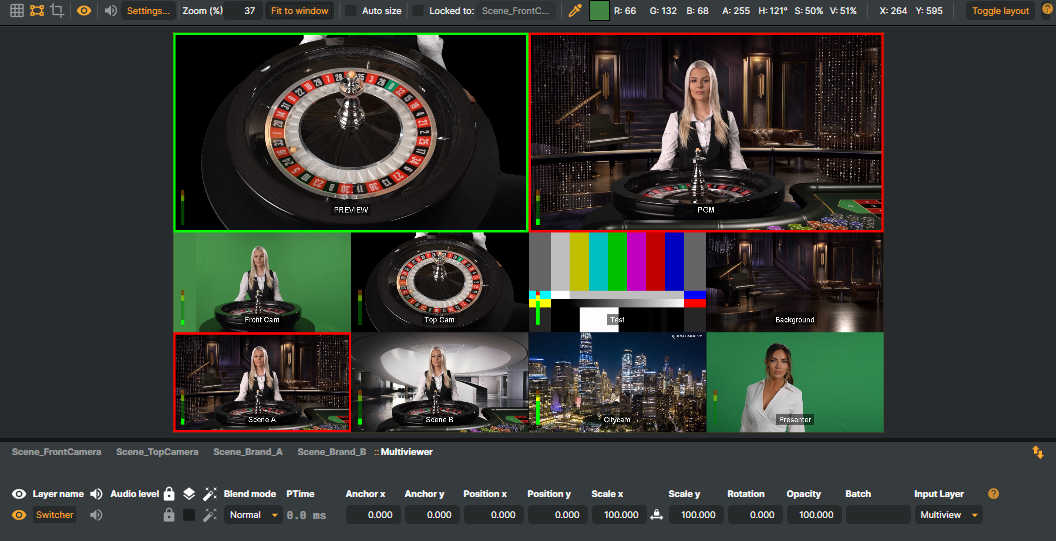
With the Multiviewer, you can:
Monitor up to 13 inputs or scenes in real time.
Apply and manage overlays such as logos, images, or other visuals.
Track which sources are live or on preview using tally indicators.
Seamlessly integrate transitions between layers for smooth, professional productions.
Tip: Control the Multiviewer Remotely
The Multiviewer can be controlled via the Script Engine, Connectors and Stream Deck control boards with the Companion app, making it easy to integrate into automated workflows, live productions, or external broadcast systems.
This allows you to:
Automate transitions and overlay actions.
Integrate the Multiviewer into external broadcast or control systems.
Trigger changes programmatically, giving full flexibility for live productions and automated workflows.
Whether you’re managing a live broadcast, streaming multiple scenes, or orchestrating complex compositions, the Multiviewer gives you full control and visibility of your workflow in a single, intuitive interface.
Enabling the Multiviewer
To enable the Multiviewer in Composer, you first need to add a Switcher Input. This input serves as the foundation for controlling and monitoring multiple sources.
From the Inputs & Scenes tab, add a Switcher Input to your project.
Add the Switcher Input to a scene where you want to manage your sources.
Once the Switcher Input is added, the Input Layer dropdown in Scene Layers will be available, giving you access to the following options:
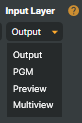
Output – Displays the input currently assigned to the Foreground Layer in the Switcher Input.
PGM – Shows the active Program output, i.e., the live source currently being sent out.
Preview – Displays the input currently on Preview, allowing you to prepare the next source before sending it live.
Multiviewer – Activates the Multiviewer view, showing all configured inputs and overlays for broadcast-style monitoring.
Select Multiviewer and Composer will display its multiviewer for broadcast-style monitoring.
Add Multiviewer Inputs
Back in the Switcher input, locate the Multiviewer Inputs section:
.png)
Create Multi View - Enables or disables the multiviewer.
Multiview Layout - Select the number of multiviewer slots to display
8 inputs (Default)
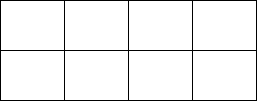
13 inputs
.png)
Activate tally - Enables or disables tally indicators.
Inputs currently on *Program** (live broadcast) are marked with a red border.
Inputs currently on *Preview** (staged as next) are marked with a green border.
Activate VU-meters - Whether to display VU-meters for each multiviewer input.
PGM Vu-meter source - Specify an input source to use for VU-meters for PGM. Leave blank for PGM output.
Input 1-13 - Name of inputs to be displayed in the multiviewer slots.
Sometimes, you may want to display an alternative name for an input in the Multiviewer instead of showing the actual input name.To do this, use a pipe character (|) to separate the actual input name from the alternative name:
myFrontCameraInput|Front Cam
In this case:myFrontCameraInput is the actual input name.
Front Cam is the name that will appear in the Multiviewer.
Once inputs are added, they will appear in the Multiviewer view, ready for live switching or previewing.
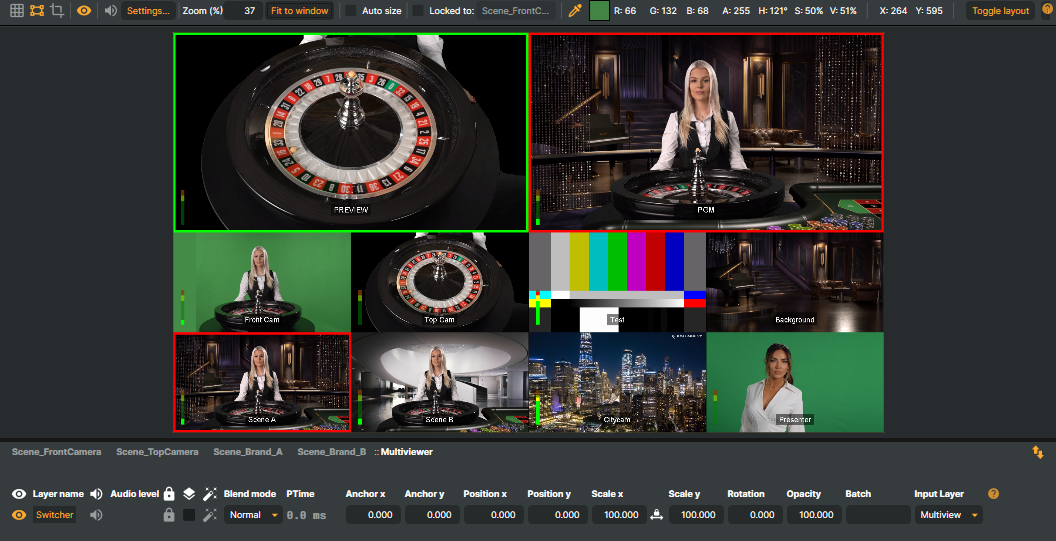
Important: 1 Frame Delay
When using scenes as inputs in the Switcher Input component, there will be a 1-frame delay in the output. This is normal due to processing and does not indicate a problem. Consider this delay when timing live transitions or synchronizing video and audio sources.
To keep video and audio in sync, see the documentation for the Audio delay operator and Video delay operator.
Overlays
The Multiviewer allows you to add overlays—such as logos, images, or other visual elements—on top of your monitored sources. Overlays can be toggled on or off and their visibility controlled directly from the Switcher Input.
.png)
Overlay transition during (ms) - Sets the duration in milliseconds (0-5000) of the fade-in or fade-out when showing or hiding an overlay.
Overlay 1-4 - Specify the input sources to use as overlays. Up to 4 overlays are supported.
Overlay Resolution
Overlays must have the same resultion as the Switcher Input. This ensures proper alignment and prevents scaling artifacts or unexpected positioning when the overlay is applied.
Overlay Actions – Each overlay has its own set of dedicated buttons:
Fade In/Out - Fades the overlay in or out using the configured transition duration.
Show - Instantly displays the overlay without any transition effect.
Hide - Instantly hides the overlay without any transition effect.
Next chapter - Using the Multiviewer →