The audio monitor is useful when working on audio in a single layer. Audio levels are (as always) measured i dBFS.
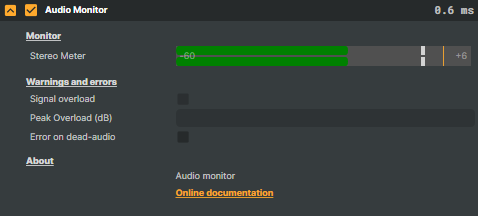
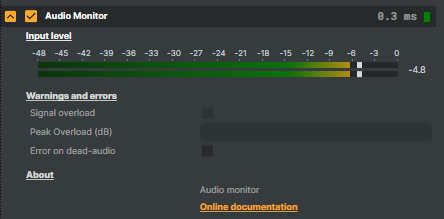
Input level - Show the current audio peak level. If the peak level exceeds 0 dBFS, the signal overload warning indicator will be visible for two seconds.
Use Settings to adjust how long the signal overload indicator stays active, and Project Options to change the peak level threshold to your preference.
A miniature audio meter (VU meter) in the header indicates incoming audio, so you can quickly verify that the operator is receiving audio even when it is collapsed.
Warnings
- Signal overload - if the peak level is above 0dBFS, the signal overload indicator will be active for two seconds.
- Peak Overload (dB) - last measured peak value in dBFS.
- Error on dead-audio - If audio peak levels are 0 (=absolute silent) for 10 seconds, and the last error was triggered more than 10 seconds a go, the error will be triggered. Only works if the scene layer has audio activated
Use Settings to adjust how long the signal overload indicator stays active, and Project Options to change the maximum peak level displayed in all audio meters to your preference.
For more information on audio, see Working with audio in scenes.
(The operator is available in R1 2025 and later releases)