To activate Audio Preview, check the Speaker icon in the Scene view function area:

For inputs containing audio, Composer supports audio mixing and processing of stereo channels.
To activate audio in a scene layer, activate the speaker icon on the layer.
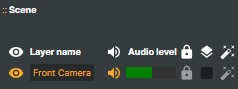
Layer Audio Levels
Audio levels are measured using the dBFS scale, where 100% (maximum) corresponds to 0 dBFS. Levels below this are shown as negative values. If the peak level exceeds 0 dBFS, the signal overload indicator will be active for two seconds.
When you select a layer, Composer shows a dedicated VU-meter for that layer at the bottom of the application, where you can adjust its audio settings.

- Volume (dB) - Adjusts the audio level for the selected layer
- Pan - Shifts the audio balance left or right
- Channel mapping - Defines how audio channels are routed. Options:
- Stereo (default)
- Left - Audio is routed only to the left channel.
- Right - Audio is routed only to the right channel.
Scene Audio Levels
Each scene has its own VU-meter, which displays the combined audio levels of all layers within that scene. From this VU-meter, you can monitor the overall audio and apply additional audio processing as needed.

- Low cut - Applies a high-pass filter to the audio, reducing low-frequency content below the selected cutoff point. This helps remove rumble, handling noise, or other unwanted low-end sounds.
- Compressor – Smoothly reduces the volume of audio that exceeds a set threshold, leaving quieter parts untouched. This helps maintain consistent overall volume and prevents sudden peaks. Unlike a limiter, it gently adjusts levels rather than enforcing a strict ceiling.
- Limiter – Acts as a strict ceiling for audio peaks. Any signal that tries to go above the threshold is instantly reduced to the maximum level, preventing distortion. Unlike a compressor, it does not smooth audio — it only stops peaks from exceeding the set limit.
- Volume (dB) - Adjusts the output level of the selected layer. Use this control to increase or decrease the audio loudness, measured in decibels (dB).
Audio processing
In Composer, every input goes through an audio chain before reaching the scene mix and final output.
The diagram below illustrates this flow, showing how audio is mapped, processed, and routed from the input stage through operators and sends, and finally into the scene and output.
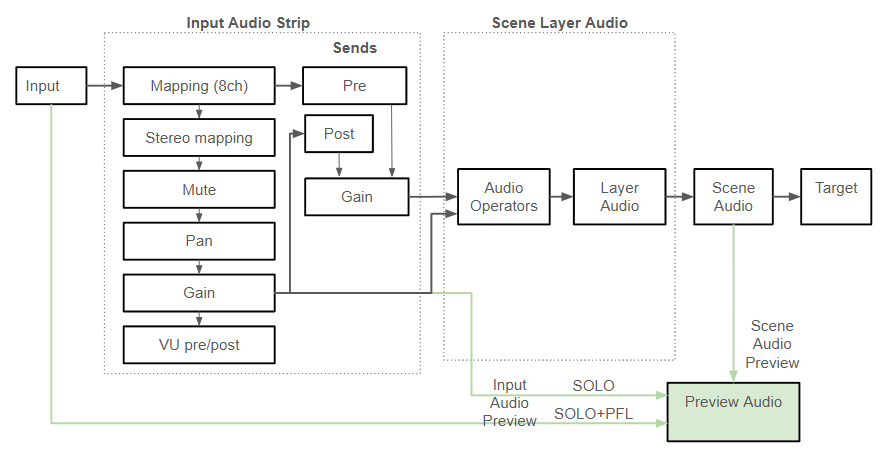
More about the internal audio processing workflow
Each layer in Composer supports operators, including audio operators. The most common ones are the Gain, Compressor, and Limiter operators. To monitor the audio of a layer, add the Audio Monitor operator. Audio operators only process audio on channels 1 & 2.
The built-in audio renderer in Composer uses 48 kHz, 32-bit processing and supports audio levels exceeding 100% (equal to 0 dBFS).
Internally, Composer processes audio on a per-scene basis. All scene layers with activated audio are summed into a stereo scene audio output. The summed audio is then routed to the targets of the scene and to other scenes where the scene is used as a layer.
Audio summing means that all audio sources are added (“summed”) into a single stereo mix.
To avoid distortion, or “audio overload”, it is essential to understand how summing works and what issues it might lead to. Below is a summary:
- The level of digital audio is always between 0 and 100%. If you try to use audio levels beyond 100%, it is very likely that the result is a distorted audio signal.
- In Composer, the audio level is measured in the 0dbfs scale. On this scale, a level of 100% corresponds to 0 dBFS.
- Internally, your audio software (such as Composer) might be able to handle and process audio levels above 100%. However, the output/target is likely not supporting audio levels above 100%.
- If you have a stereo channel with a peak audio level of 100% and add another layer with audio at the same peak level, the summed audio peak will likely reach 200%, causing audio distortion.
One example of when this issue might occur is the following:
- You have a host (dealer) where the audio levels reach -3 dB.
- In some scenarios, you trigger connectors that start playback of video effects that also contain audio. The audio levels of these effects also reach -3 dB.
- If the host speaks simultaneously as the video effect is played back, the audio level will exceed 100% (=more than zero dBFS). This may introduce audio distortion.
Recommendations
- Do not exceed -6 dB on each audio layer.
- Use the stereo audio meter to measure the summed audio level for each scene. Make sure the level doesn't exceed 6 dB.
- To reduce audio levels, use either the Gain operator, the Limiter, or the Audio Compressor operator.
- Check the audio meter of your target scene, and watch out for warnings where the audio level has exceeded 100% (equal to 0 dBFS).
- Use the Audio Limiter operator for your output scene to ensure the level doesn't exceed zero dBFS. In most use cases, the default setting of the limiter works well.
Understanding dBFS (Decibels Relative to Full Scale)
- dBFS is a standard unit of measurement for audio levels in digital systems.
- It is a logarithmic scale where 0 dBFS represents the maximum possible level before digital clipping occurs.
- Audio levels below 0 dBFS are represented as negative values (e.g., -6 dBFS, -12 dBFS, etc.).
- Since dB is logarithmic, a decrease of 6 dB roughly corresponds to cutting the signal level in half.
Mapping dBFS to Percentage (%)
- Many audio systems also display audio levels in percentage terms.
- In this case, 100% corresponds to 0 dBFS, meaning the signal is at its maximum digital level.
- Lower audio levels correspond to negative dBFS values:
- 50% ≈ -6 dBFS
- 25% ≈ -12 dBFS
- 10% ≈ -20 dBFS
- 1% ≈ -40 dBFS
(These values are approximate since decibels are logarithmic.)
Why Negative dB Values?
- In analog audio, 0 dB typically refers to a nominal level, and signals can go above this level before distortion.
- In digital audio, however, 0 dBFS is the absolute maximum, and any signal above 0 dBFS will cause clipping and distortion.
- That’s why all normal audio levels in digital audio systems are negative dBFS values.
Example Scenario
Imagine an audio file where the loudest peak reaches -3 dBFS:
- This means the audio has 3 dB of headroom before clipping.
- If the same audio were amplified by +3 dB, it would reach 0 dBFS, which is the maximum possible level.
- If amplified beyond this, it would exceed 0 dBFS, causing distortion unless a limiter or soft clipping is applied.
Conclusion
When working with digital audio, it's essential to keep levels below 0 dBFS to prevent distortion. A good practice is to leave some headroom (e.g., keeping peaks around -3 to -6 dBFS) to ensure clean and undistorted audio.
For versions older than R1 2025
Composer versions older than R1 2025 did not contain audio operators and the audio processing and controls were different.
To adjust audio levels or change channel mapping, select a scene layer and switch to the Audio tab.
Composer supports four internal stereo channels, but the existing Targets only support one stereo channel (stereo channel 1). One such output example is the RTMP target which only outputs one (1) stereo track (or mono track).
Use the Audio Remap function to switch left and right (or mute) and the Gain settings to adjust audio levels.

To activate Audio Preview, check the Speaker icon in the Preview function area:
