The Face Detect operator is used to detect faces and, via an algorithm, determine if the person is looking into the camera. The Face Detect operator will automatically save the best result from a timespan as a jpeg image in the configured output folder.
When the operator is selected and the “Show layer and layer operator” is active, the face detection result is shown in the preview area. A face outline highlights the face features result: cheeks, eyebrows, eyes, nose, and mouth. If the result is considered ok, the outline is green, otherwise red.
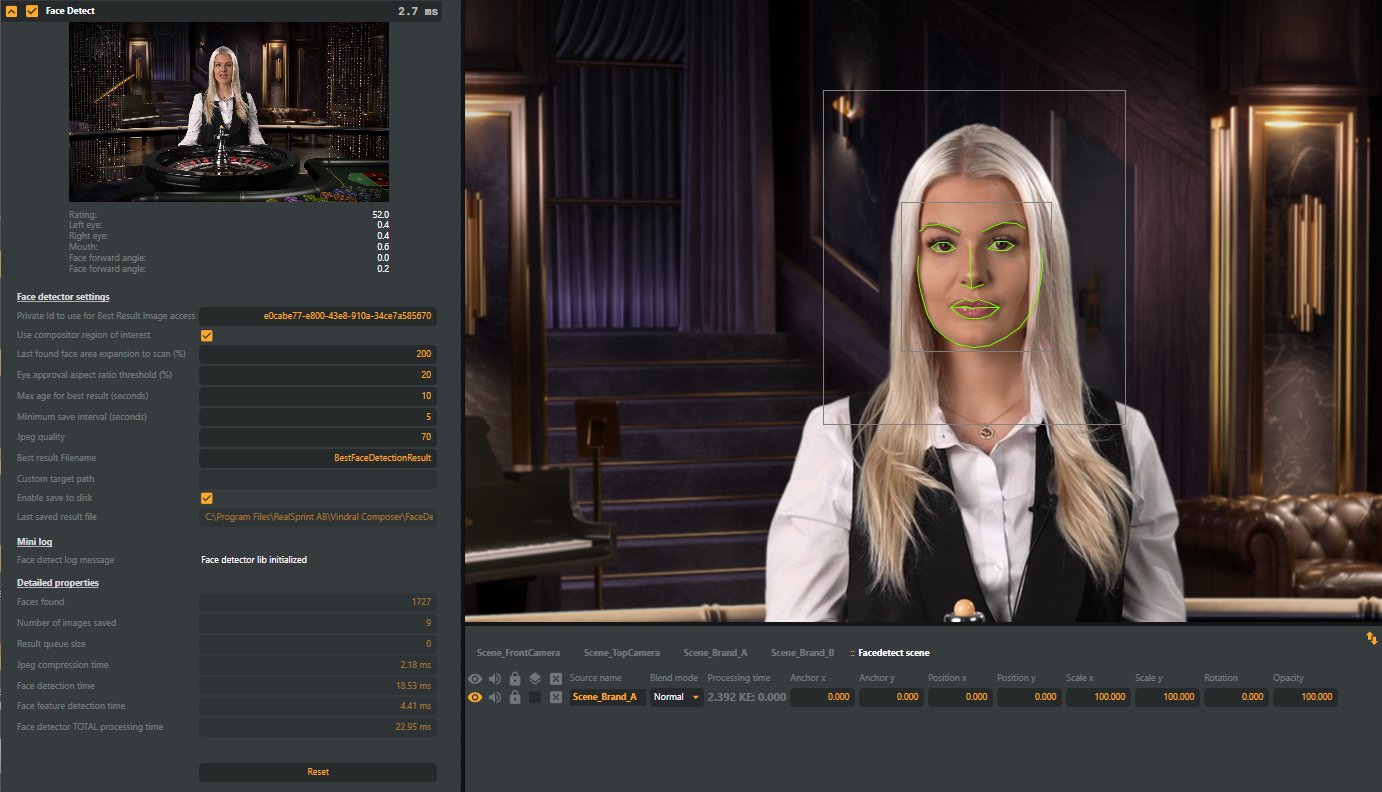
- Private Id to use for Best Result Image access: This is the id to use when accessing the face detector with the face detect WebAPI call. It is possible to rename the Private ID.
- Use compositor region of interest: Limit the detection area by the Scene view function Region Of Interest. By defining the region of interest, the processing time will be optimized when trying to detect the "best" face . Once the Region Of Interest is defined, make sure to deactivate the visibility of the Scene view function (even if the Region Of Interest is not actively visible, the defined area will still be used)
- Last found face area expansion to scan (%): This setting describes how much the scan area will be expanded when searching for a face, based on the last face found. When the Face Detect operator is selected, the preview window shows the area as a gray outline.
- Eye approval aspect ratio threshold (%): Defines the minimum ratio between eye width and eye height. This setting is used to remove images in which the eyes of the person are too closed.
- Max age for best result (seconds): Indicates how old a best-found result can be before it gets swapped for a new best result.
- Minimum save interval (seconds): Indicates at what minimum interval best results will be saved to disk.
- Jpeg quality: The jpeg quality (10-100) used when saving the results to disk.
- Best result Filename: The best result image filename.
- Custom target path: By default, this setting is unspecified, which means that images are stored in the application folder/FaceDetectionResuls. If Custom target path is specified, images will be stored in the specified path.
- Enable save to disk: if active, images will be stored on disk.
- Last saved result file: Shows last saved result and time of saving.
- Face detecting log message: Shows internal log messages
Detailed properties:
- Save debug images: if active, additional images will be stored on disk. Used for debugging.
- Faces found: displays the number of frames in which a qualifying face was detected.
- Number of images saved: displays the total number of images saved to the disk.
- Result queue size: number of frames in the processing queue
- Jpeg compression time: Jpeg compression time in ms
- Face detection time: Face detection time in ms
- Face feature detection time: Face feature detection time in ms
- Face detection Total processing time: Total processing time in ms
The default folder for saving images is "FaceDetectionResults" in the application folder.
Note!
Linux version requires 3rd party OPENBLAS to be installed. See Linux - 3rd party requirements