Chroma keying/HSV Range Keyer
The HSV Range Keyer, an advanced feature within Composer, builds on the functionality of the HSV Keyer, offering additional controls for the alpha channel. This enhancement makes it an effective tool in complex scenarios that demand a sophisticated keying solution.
The HSV Range Keyer's distinct attribute is the ability to adjust the Range and Softness for elements like Hue (H), Saturation (S), and Value (V) - the last term indicating luminance or brightness.
In chroma key setups where the key color is not uniform across the backdrop, the HSV Range Keyer often shows increased efficiency compared to the basic HSV Keyer, primarily due to its wider control spectrum. However, it's important to note that its operation is more complex and requires a solid understanding of how a keyer functions to leverage its features.
The HSV Range Keyer allows individual setting adjustments for value, range (or span), and softness. These adjustments are applicable to all three key parameters: Hue, Saturation, and Value.
The following section provides a detailed explanation of how the value, range, and softness operators are defined:
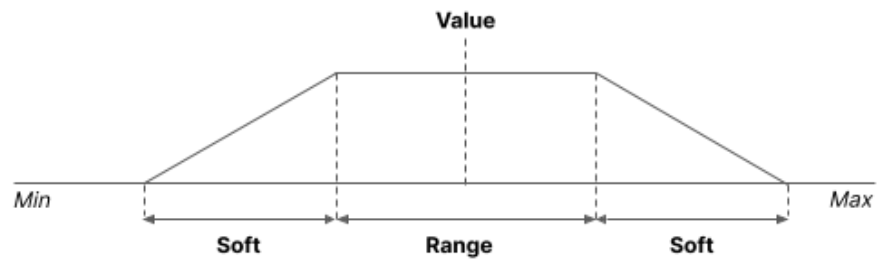
The HSV Keyer has similar features but does not have the Range and Softness controls. Below is an illustration of how the HSV keyer parameters work:

HSV Range keyer internals
The keyer will create an alpha channel, or a “matte”, based on how the colors (HSV) in the image match the HSV parameters defined in the keyer. Let's study an example:
- Pixel Hue: 120
- Pixel Saturation: 200
- Pixel Value= 90
Keyer configuration:
- Hue Value 100, Range 40, Soft 20
- Saturation Value: 190, Range 10, Soft 10
- Value: 100, Range 5, Soft 20
Calculations:
- The pixel hue 120 is within the hue range (100+-40), which renders an alpha value of 1.0.
- The pixel saturation value of 200 is within the saturation range (190+-10), which renders an alpha value of 1.0.
- The pixel value of 90 is not within the range (100+-5), but within the softness area (from 100-5-20 to 100+5+20). The calculated alpha value is 0.75 because the pixel value (90) is at 75% of the soft span (lower part).
These 3 alpha values (1.0, 1.0, and 0.75) are multiplied in order to calculate the final alpha:
Final alpha =1.0 x 1.0 x 0.75 = 0.75, or 75% fully solid.
Configuration
- Settings

- Key channel - None, Blue or Green
- Keyer output- Defines the type of output. The Keyer output can be toggled by the Function Keys when the operator is selected. The options are:
- Foreground - output the incoming source (unprocessed) (F1)
- Alpha - output the alpha channel only (also called the Alpha matte)(F2)
- Suppressed - output the color suppression output (F3)
- Spill - output the spill suppression channel (F4)
- Garbage - output the garbage matte output (F5)
- Background - output the background (F6)
- Final - output the final Compositing Output (F7)
- Interpolation - The type of internal color interpolation (Linear or Cardinal)
- Use simplified Sat/Val model - By selecting this option, the Key Saturation tolerance and Key Value tolerance will be disabled.
- Key Hue
- Ignore Hue - Ignore all Key Hue settings
- Hue - Key color hue (0-360 degrees)
- Hue tolerance - Set the tolerance of the Hue
- Hue softness - Set the softness of the Hue
- Key Saturation
- Ignore Saturation - Ignore all Key Saturation settings
- Saturation - Key color saturation (0-255)
- Saturation tolerance - Set the tolerance of the Saturation
- Saturation softness - Set the softness of the Saturation
- Key Value (luminance)
- Ignore value - Ignore all Key Value settings
- Value - Key color luminance value (0-255)
- Value tolerance - Set the tolerance of the Value
- Value softness - Set the softness of the Value
- Alpha Ped & Gain
- Alpha channel ped - Controls the gain of the darker areas of the alpha channel. Also known as PED.
- Alpha channel gain - Controls the gain of the brighter areas of the alpha channel.
- Invert Alpha - Invert the Alpha channel
- Spill suppression
- Type - Spill suppression algorithm
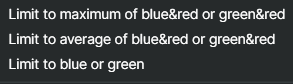
- Amount - The amount of spill suppression
- Type - Spill suppression algorithm
- Options
- Garbage matte image - Optional matte image which can be used to add a garbage matte. See more information about Garbage matte under the section Insight: Chromakey - About Garbage matte
- Use garbage matte - Checkbox for activating/deactivating the use of the garbage matte image.
- Performance and properties
- Message - Mini log
- About - Information about the operator.