The scene layers view will display all input items of the selected scene. The example below shows two scenes (Front Camera and PGM out). Click on the scene name to switch scene. For the selected scene, a list of scene layers will be listed.

Working with Scene layers
Add an input to a scene - Drag the item from the Input & Scenes tab to Scene layers, or right-click the input and select Add to scene.
Change the order of the layers (z-order) - Drag and drop with the left mouse button, or use Ctrl + Up/Down to move the selected layer.
Duplicate a scene layer - Right-click the layer and select Duplicate layer. This creates a new layer with the same source and operators.
Adjust the Layer name width - Hover just before the Speaker icon, then click and drag to resize the name field. This lets you see longer names without truncation.
Info:
Learn how to work with scenes and layers on the Scene Layer page.
Layer Audio
When you select a layer with audio, Composer shows a dedicated VU-meter for that layer at the bottom of the application, where you can adjust its audio settings.
.png)
Scene Audio
Each scene has its own VU-meter, which displays the combined audio levels of all layers within that scene. From this VU-meter, you can monitor the overall audio and apply additional audio processing as needed.
.png)
More about audio:
Learn how to work with audio in Composer on the Working with audio page.
Context Menu
Right-click on the scene layer name to access the context menu.
.png)
Create Precomp scene from layer - Converts the scene layer into a new scene and replaces the layer with the new scene, which consists of the same input and operators.
Delete layer - Delete the scene layer.
Duplicate layer - Duplicate the scene layer.
Move - Reorder the selected input within the layer.
Top - Move the input to the top of the list.
Up - Move the input one position higher in the list.
Down - Move the input one position lower in the list.
Bottom - Move the input to the bottom of the list.
Tip
Layers can also be reordered via drag and drop.
Rename to short name - Shortens and renames the input to the filename only.
Show input - To show the layer's input, right-click on the layer and select the "Show input" option. This will switch to the Inputs tab and select the source. You can also use the keyboard shortcut CTRL+left click on the layer to show the input.
Show operators - Switch to the operator tab.
Add Operator - Shortcut for adding an operator to the scene layer.
Use CTRL+Z to undo changes to any scene layer properties.
To delete a scene layer, select the scene layer and press the DELETE key or right-click and select "Delete layer".
To replace an existing layer input with a different input, hold down the ALT key and drag and drop the input to the current Scene layer you want to replace.
To add a new scene, click the Add Scene button under "Inputs&Scenes":
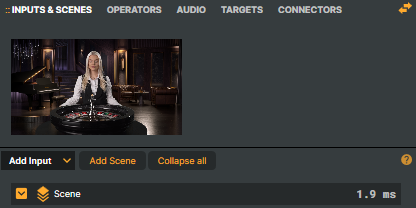
Hint!
Numerical properties found in Scenes, Inputs, Operators, etc., can also be edited using the left mouse button + drag left or right.