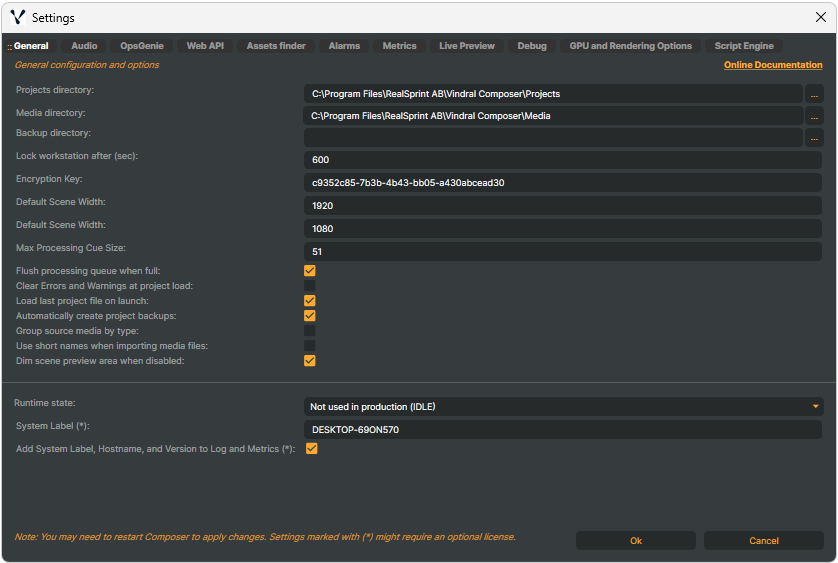
- Projects directory - Default directory for saving
.prjfiles. - Media directory - Default directory for media files. Composer will, by default, look after media files in this folder. The "Consolidate Media" function will copy media to this folder. For Media/Images and Media/Video folders, these URIs must be changed in the settings.xml file.
- Backup directory - Directory used when backing up a project (and used media files).
- Lock workstation after (sec) - Defines the user inactivity timeout (in seconds). When the timeout is reached, the application will be locked and enter Performance Mode. User interaction is required to unlock it. You can also manually lock the application via the menu
Misc/Lock application...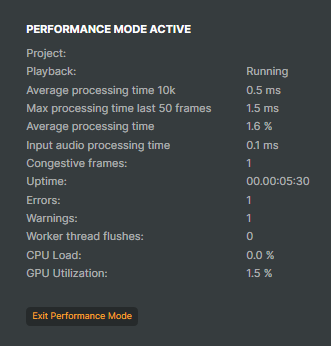
- Encryption Key - A unique private GUID used when encrypting project files. Encryption of project files occurs when using the Export encrypted project feature. Opening an encrypted project is only possible if the local private encryption key matches the key used during the export of the project.
- Default Scene Width - the default scene width (in pixels) used when creating new scenes. The default value is 1280.
- Default Scene Height - the default scene height (in pixels) used when creating new scenes. The default value is 720.
- Max Processing Cue Size - the maximum number of internal video frames that Composer can buffer. The buffer size is zero frames in normal operations, but if the video processing is slow, the buffer might contain several unprocessed frames. If processing stalls or is very slow, the buffer will quickly increase and eventually reach the maximum size. When the buffer is full, Composer will restart its internal processing, emptying the buffer.
The default value is 50 frames. - Flush processing queue when full - When enabled, the queue is cleared automatically when it reaches the
Max Processing Cue Size, discarding old frames to prevent processing stalls. There are very few use cases where this option should be set to false. One such use case is when you have multiple cameras where all cameras are genlocked, and you use one of them as a sync source, and you need to keep all cameras 100% in sync. The preferred setting is to have this option enabled. - Clear Errors and Warnings at project load - This option will clear the Errors and Warnings in the performance panel's GUI when a project is loaded.
- Load last project file on launch - Check this option to automatically load the last used project the next time the application is started. In most scenarios, this option is active (checked). It is possible to change the last project file to launch manually in the Settings.xml under the property “LastProjectFile”. This could be useful if the application crashes during startup, loading a corrupt project (.prj) file.
- Automatically create project backups - Every 5 minutes, there will be a backup saved of the current running project as projectname.bak in the same folder as the projectname.prj.
- Group source media by type - This setting will group all Scenes and Inputs by their type under the Inputs & Scenes tab:
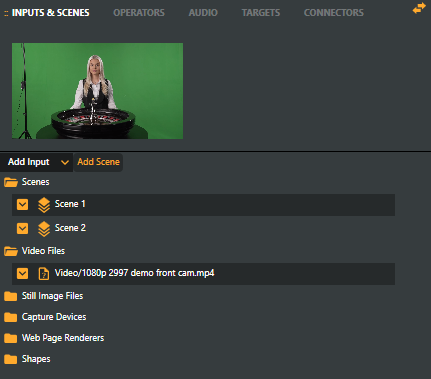
- Use short names when importing media files - If enabled, only the file name will be used to name the media input. Otherwise, the full path of the file will be used as the name.
- Dim scene preview area when disabled - Dims the scene preview and displays the text "VIDEO PREVIEW OFF” to clearly indicate that the preview is turned off. The scene preview can be accessed in the GUI from the menu:
Preview->Video->Toggle Video Preview On/Offor by clicking on the icon.
icon. - Runtime state - optional metadata field used to indicate the runtime state in which the server/workstation operates. This runtime state does not affect the actual performance or state of the server/workstation. It is only a metadata field, and it's used in parts of the logging subsystem and some API functions. For starters, you can leave this field blank or select the Unknown state.
These are the available runtime states: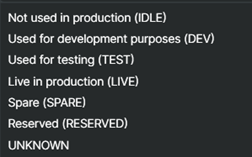
- System Label - A string identifier that represents the Composer instance well. Examples: Studio 21, BlackJack22, Table2, Gameshow3. If left blank, the default value will be hostname. SystemLabel may only contain characters, numbers, dash, and underscore. Find more about how System Label can enhance the log files and the /metrics endpoint.
- Add System Label, Hostname and Version to Log and Metrics- Add System label, Hostname, and application version as "SystemLabel" in Composer log files and metrics. This can be useful when using a log monitoring tool (Grafana, Kibana, etc). This option is only available with the Extended monitoring License.
.txt files:
[2024-02-28 08:56:13.680 [Information] [2001] [<SystemLabel>] [1.8.8822] [<HostName>] Application started: VindralComposer R1 2024 "Silverstone", v1.8.8822.27240
.json files:
{"Timestamp":"2024-02-28T08:56:13.6805500+01:00","Level":"Information","MessageTemplate":"Application started: VindralComposer R1 2024 \"Silverstone\", v1.8.8822.27240","Properties":{"EventId":2001,"UtcTimestamp":"2024-02-28T07:56:13.6805500Z","SystemLabel":"<SystemLabel>","Version":"1.8.8822","HostName":"<HostName>"}}
Note!
For this feature to be operational, you need the optional Extended Monitoring Plugin. Find more information here.