The Audio Mixer provides a centralized view of all audio-capable inputs in your project, including media inputs, microphones, and Audio Channel Strips. It presents these sources in a familiar mixer-style layout, making it easy to monitor levels, apply adjustments, and balance multiple signals in real time.
Unlike configuring audio directly from each input, the Audio Mixer brings everything together in one place, allowing you to quickly compare, tweak, and refine your mix.
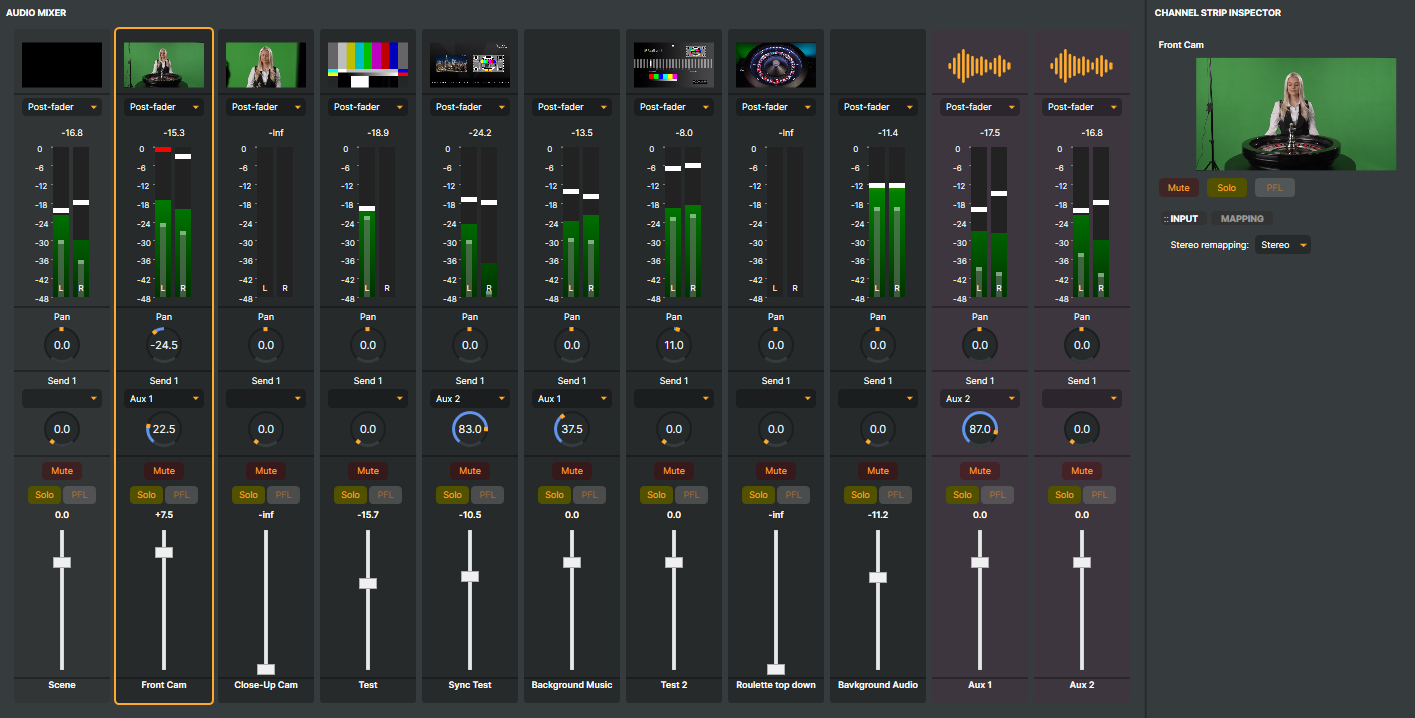
Accessing the Audio Mixer
To open the Audio Mixer:
- Click the Audio Mixer button
 in the scene preview toolbar.
in the scene preview toolbar. - Or select Layout -> Audio Mixer from the main menu.
- Or press the
Ctrl+Mto toggle between the Compositor and Audio Mixer layouts.
See Keyboard Shortcuts for more key combinations and tips.
Once enabled, the Audio Mixer will appear, showing one strip for each input.
Mixer Strips
Each strip in the Audio Mixer corresponds only to inputs capable of processing audio. Whenever you add a new audio-capable input, it is automatically added to the mixer view. This ensures the mixer always reflects the current state of your project’s audio sources without requiring extra configuration.
The order of mixer strips always matches the order of your inputs in the Inputs & Scenes tab. To reorder strips in the Audio Mixer, simply reorder the inputs under the Inputs & Scenes tab — the mixer will update automatically.
To hide an audio strip from the Audio Mixer without disabling its audio, enable Hide in the Input's Audio options. Helpful for keeping the mixer uncluttered when dealing with many sources.
From each mixer strip, you can:
- Monitor levels via the VU-meter.
- Adjust Gain (volume) with the fader.
- Control Pan (stereo balance).
- Mute/Solo inputs.
- Enable Pre-Fader Listening (PFL) for monitoring.
- Adjust auxiliary sends (e.g., Send 1). See Audio Channel Strip for more info.
These controls overlap with the Audio options available on each input, but the mixer presents them in a more traditional mixing interface. For advanced functions — such as rerouting audio to different stereo pairs or detailed configuration — you can either use the Channel Strip Inspector or directly from the input’s Audio options.
Channel Strip Inspector
The Channel Strip Inspector is a panel on the right side of the Audio Mixer. When you click on a mixer strip, the inspector updates to show that strip’s controls and audio configuration.
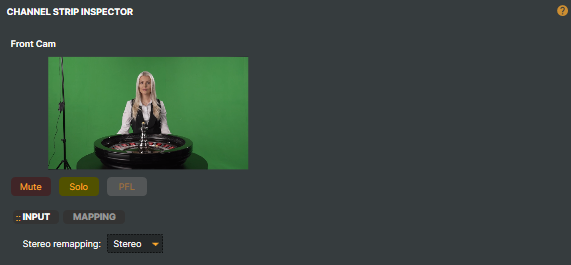
From the Channel Strip Inspector, you can:
- Perform advanced audio routing, such as rerouting audio to different stereo pairs.
- Toggle Solo, Mute, and PFL buttons (only audible when Audio Preview is active), mirroring the controls on the strip and input itself.
- Access detailed Audio Options quickly without leaving the mixer view.
See Channel Strip Inspector for more information.